Microsoft Project 2019 For User (PJ-19-US)
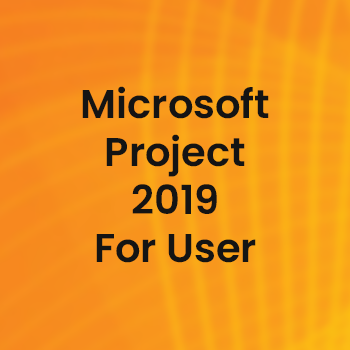
|
Phone
|
Phone
|
|---|---|
|
Product
|
Microsoft
|
|
Code
|
PJ-19-US(T)
|
|
Duration
|
3 Days
|
|
Price (baht)
|
7,500
|
About the course
COURSE OUTLINE
Module 1: Get started with Microsoft project
- Project, project management, and you
- Practice files
- Meet the Project program
- Meet the Project family
- See the new features in Project 2019
- New features in earlier versions
- New in Project 2016
- New in Project 2013
- New in Project 2010
- Take a project manager’s perspective
- Let’s get started!
- Take a guided tour
- Practice files
- Explore the Project user interface
- Manage files and set options in the Backstage view
- Work with schedule details in views
- Use reports to check a plan’s status
- Skills review
- Practice tasks
- Explore the Project user interface
- Manage files and set options in the Backstage view
- Work with schedule details in views
- Use reports to check a plan’s status
Module 2: Simple scheduling basics
- Start a new plan
- Practice files
- Create a new plan and set its start date
- Set nonworking days in the project calendar
- Enter the plan title and other properties
- Skills review
- Create a new plan and set its start date
- Set nonworking days in the project calendar
- Enter the plan title and other properties
- Build a task list
- Practice files
- Create tasks
- Switch task scheduling from manual to automatic
- Enter task durations and estimates
- Enter milestone tasks
- Create summary tasks to outline the plan
- Link tasks to create dependencies
- Check a plan’s duration and finish date
- Document task information
- Skills review
- Create tasks
- Switch task scheduling from manual to automatic
- Enter task durations and estimates
- Enter milestone tasks
- Create summary tasks to outline the plan
- Link tasks to create dependencies
- Check a plan’s duration and finish date
- Document task information
- Set up resources
- Practice files
- Set up work resources
- Enter the maximum capacity for work resources
- Enter work resource pay rates
- Adjust working time in a resource calendar
- Set up cost resources
- Document resources by using notes
- Skills review
- Set up work resources
- Enter the maximum capacity for work resources
- Enter work resource pay rates
- Adjust working time in a resource calendar
- Set up cost resources
- Document resources by using notes
- Assign resources to tasks
- Practice files
- Assign work resources to tasks
- Control work when adding or removing resource assignments
- Assign cost resources to tasks
- Check the plan after assigning resources
- Skills review
- Assign work resources to tasks
- Control work when adding or removing resource assignments
- Assign cost resources to tasks
- Check the plan after assigning resources
- Format and share your plan
- Practice files
- Customize a Gantt chart view
- Add tasks to a Timeline view
- Customize reports
- Copy views and reports
- Print views and reports
- Skills review
- Customize a Gantt chart view
- Add tasks to a Timeline view
- Customize reports
- Copy views and reports
- Print views and reports
- Track progress: Basic techniques
- Practice files
- Understand progress tracking
- Save a baseline of your plan
- Track a plan as scheduled
- Enter a task’s completion percentage
- Enter actual values for tasks
- Skills review
- Save a baseline of your plan
- Track a plan as scheduled
- Enter a task’s completion percentage
- Enter actual values for tasks
Module 3: Advanced scheduling techniques
- Fine-tune task scheduling
- Practice files
- See task relationships by using Task Path
- Adjust task link relationships
- Control task scheduling by using constraints
- Interrupt work on a task
- Adjust working time for individual tasks
- Control task scheduling by using task types
- See task schedule details by using the Task Inspector
- Skills review
- See task relationships by using Task Path
- Adjust task link relationships
- Control task scheduling by using constraints
- Interrupt work on a task
- Adjust working time for individual tasks
- Control task scheduling by using task types
- See task schedule details by using the Task Inspector
- Fine-tune task details
- Practice files
- Enter deadline dates
- Enter fixed costs
- Create a recurring task
- View the plan’s critical path
- Schedule summary tasks manually
- Skills review
- Enter deadline dates
- Enter fixed costs
- Create a recurring task
- View the plan’s critical path
- Schedule summary tasks manually
- Fine-tune resource and assignment details
- Practice files
- Change resource availability over multiple date ranges
- Work with multiple resource pay rates
- Change resource pay rates over different date ranges
- Delay the start of assignments
- Apply contours to assignments
- Create and assign material resources
- View resource capacity
- Adjust assignments in the Team Planner view (Project Professional only)
- Skills review
- Change resource availability over multiple date ranges
- Work with multiple resource pay rates
- Change resource pay rates over different date ranges
- Delay the start of assignments
- Apply contours to assignments
- Create and assign material resources
- View resource capacity
- Adjust assignments in the Team Planner view (Project Professional only)
- Fine-tune the Project plan
- Practice files
- Examine resource allocations over time
- Resolve resource overallocations manually
- Level overallocated resources
- Check the plan’s cost and finish date
- Inactivate tasks (Project Professional only)
- Skills review
- Examine resource allocations over time
- Resolve resource overallocations manually
- Level overallocated resources
- Check the plan’s cost and finish date
- Inactivate tasks (Project Professional only)
- Organize plan details
- Practice files
- Sort plan details
- Group plan details
- Filter plan details
- Create new tables
- Create new views
- Skills review
- Sort plan details
- Group plan details
- Filter plan details
- Create new tables
- Create new views
- Track progress: Detailed techniques
- Practice files
- Update a baseline
- Track actual and remaining work for tasks and assignments
- Track time phased actual work for tasks and assignments
- Reschedule incomplete work
- Skills review
- Update a baseline
- Track actual and remaining work for tasks and assignments
- Track time phased actual work for tasks and assignments
- Reschedule incomplete work
- View and report project status
- Practice files
- Examine a plan’s variance
- Identify tasks that have slipped
- Examine task costs
- Examine resource costs
- Skills review
- Examine a plan’s variance
- Identify tasks that have slipped
- Examine task costs
- Examine resource costs
Register for Training
Schedule
| Start Date | End Date | Duration (days) | Price | Register | Course | Code | Product |
|---|

